Understanding the
Windows Registry: What It Is and How It Works

If you've ever
tinkered with your Windows PC or tried to troubleshoot a persistent issue, you
might have come across the term "Windows Registry." But what exactly
is the Windows Registry, and why is it so important for your system? In this
post, we'll dive into the purpose of the Windows Registry, how it works, and
why it plays a crucial role in the smooth operation of your computer.
What Is the Windows
Registry?
The Windows
Registry is essentially the backbone of your Windows operating system when it
comes to storing configuration settings. Imagine it as a massive, organized
database where everything from your system settings to your software
preferences is stored. Whether it's the way your desktop looks, how your
hardware is configured, or how your installed applications behave, the Registry
keeps track of it all.
The Purpose of the
Windows Registry
So, why does Windows rely so heavily on the Registry? Here are some key
reasons:
- Configuration Management: The Registry
acts as a central hub for storing configuration settings for both the
operating system and installed applications. This allows Windows and your
software to quickly retrieve the settings they need to operate smoothly.
- Centralized Database: Instead of
scattering configuration files across your system, the Registry organizes
everything in one place. This makes it easier to manage and access crucial
settings.
- Persistence Across Reboots: The Registry
ensures that your settings stick around even after a system reboot. For
example, if you change your desktop wallpaper, that preference is stored
in the Registry so it remains after you restart your computer.
- Dynamic Configuration: The Registry
allows for real-time changes without needing to reboot. This means that
when you adjust certain settings, the changes can take effect immediately.
How the Windows
Registry Is Structured
The Registry is organized like a file system, with a hierarchical
structure made up of keys, subkeys, and values:
- Keys: Think of these as folders in a file system.
They can contain more subkeys or values.
- Subkeys: Nested within keys, these are like
subfolders that further organize the data.
- Values: These are the actual data entries, storing
specific settings in various data types like strings or numbers.
At the top level, the Registry is divided into sections called hives,
which are prefixed with "HKEY." The most common hives include:
- HKEY_CLASSES_ROOT (HKCR): Manages file
associations and COM objects, helping Windows know which app to use for
different file types.
- HKEY_CURRENT_USER (HKCU): Stores
settings specific to the currently logged-in user, like desktop
preferences and app configurations.
- HKEY_LOCAL_MACHINE (HKLM): Contains
settings that apply to the entire computer, including hardware
configurations.
- HKEY_USERS (HKU): Holds
settings for all user profiles on the system.
- HKEY_CURRENT_CONFIG (HKCC): Contains
information about the current hardware profile being used.
How Does the
Windows Registry Work?
Now that we understand what the Registry is, let’s look at how it
operates:
- Accessing the Registry: You can
access and edit the Registry using a tool called Registry Editor (regedit.exe).
This tool lets you view, create, modify, or delete keys and values.
- Loading and Saving Data: When Windows
starts, it loads the Registry data into memory, allowing quick access to
settings. Any changes made to the Registry are automatically saved by the
system or applications.
- Registry Operations:
- Reading: Windows and applications read values from
the Registry to retrieve configuration data. For instance, when you
launch an app, it may read its settings from the Registry.
- Writing: When settings change, new data is written
to the Registry. For example, changing your desktop background through
the Control Panel writes the new setting to the Registry.
- Monitoring: Some components actively monitor certain
keys for changes, allowing them to adapt dynamically when settings are
modified.
- Backup and Restore: Because the
Registry is so critical, Windows provides tools to back it up and restore
it if something goes wrong, helping you recover from accidental changes or
corruption.
Visualizing the
Windows Registry
Imagine opening up the Registry Editor and seeing a tree structure on
the left side. This tree is made up of all the different hives and their keys.
When you click on a key, the right side of the editor shows you all the values
stored within that key, complete with names, data types, and the actual data.
Conclusion
The Windows Registry might seem intimidating at first, but it's an
essential part of how your PC runs smoothly. From managing system settings to
ensuring your applications work as expected, the Registry is always at work
behind the scenes. Whether you're a casual user or a tech enthusiast,
understanding the Registry can help you better manage and troubleshoot your
system.


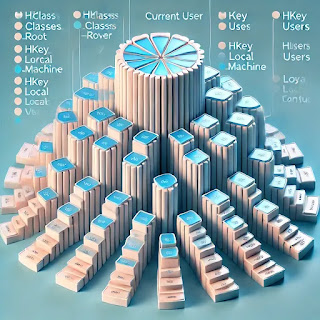



0 Comments